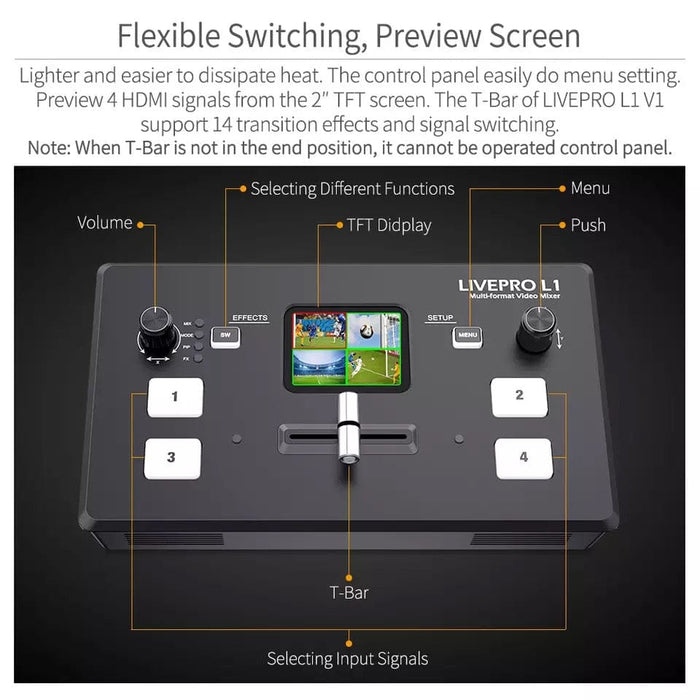
FEELWORLD LIVEPRO L1 Live Stream Switcher 4 HDMI Inputs Video Production Mixer
Product Description:
Brand Name : FEELWORLD
Origin : CN(Origin)
Package : Yes
Model Number : LIVEPRO L1 V1
Screen Size : 2.0" TFT Display
Backlight : LED
Input : 4XHDMI
Output : HDMI,USB 3.0
Audio In : 1X3.5mm Stereo Jack
Audio Out : 1X3.5mm Stereo Jack
Input Voltage : DC 12V/1.5A
Max Power : 18W
Working Temperature : -30-50
Low Cost, Multi Camera Live Production with Advanced Broadcast Features
LIVEPRO L1 video mixer with 4 CH HDMI inputs and 1 HDMI output, all of them support 1080p. For live streaming, there is a USB3.0 interface . And plus, the LAN
port for controlling and upgrading; for audio, it has 2 interfaces, one for input, and the other one for output. All of these make it easy to create
professional multi camera productions . It is able stream any one from the 4 HDMI inputs to any live broadcasting platform via third party live
streaming software such as OBS . Simply connect LIVEPRO L1 video switcher and you can switch live between 4 high quality video camera inputs for dramatically better
quality images. Or connect a computer for PowerPoint slides or gaming consoles.
Exquisite and Flexible Control Panel
The LIVEPRO L1 streaming video switcher has an exquisite and compact control panel. The 4 buttons are for selecting input signals, green flashing means the signal has been
selected, then switch the T-Bar, the selected signal will be displayed on the screen seamlessly, the green button changed to red after switched. The
Menu button is for menu setting, the SW button is for selecting different functions such as mixing, PIP, transition time setting and the other
functions. The left knob is for voice volume controlling, the right knob is for menu setting as well. From the TFT screen, we can preview 4 HDMI signals and easily do menu setting.
• When you choose T-Bar to switch signal sources or transition effects, T-Bar must be pushed to left end or right end. When using the menu operation,
T-BAR should also be in left end or right end, otherwise it cannot be operated.
• When you would like to connect or embed audio, you must select the external or embedded audio source in the "AUDIO" menu firstly.





